Factory Reset a Chromebook / Chromebook not Turning on or Charging
Factory resetting a Chromebook can fix a myriad of issues including a Chromebook not turning on despite being plugged in. The factory reset procedure is as follows:
- Press Escape + Refresh + Power.
- You will be met with the Chromebook Recovery Process screen that will look like one of the images below.

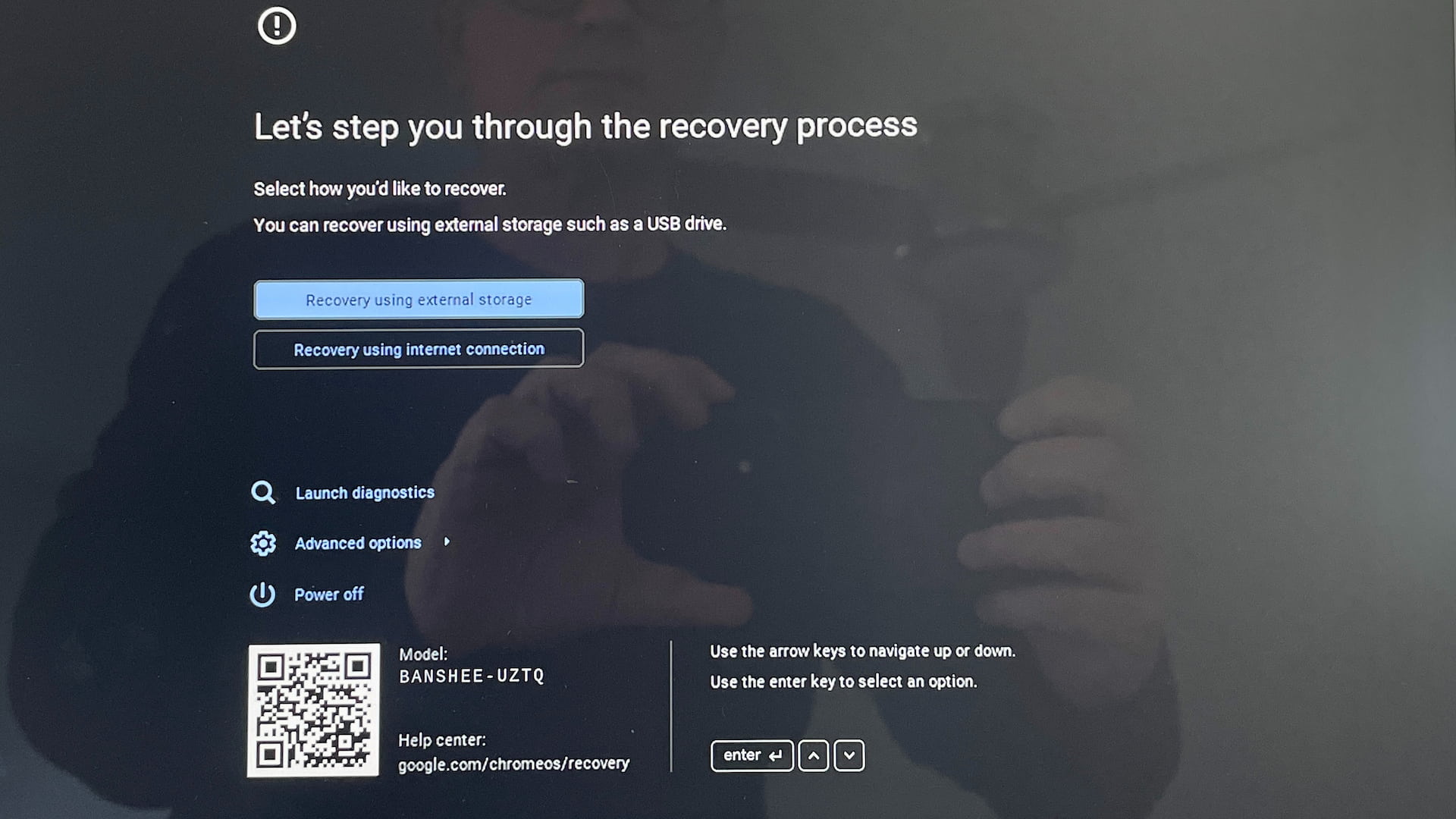
Press [Ctrl] + [D] to enable developer mode. You may get a screen asking you to confirm - select Confirm if so. - The Chromebook should reboot and you should now be at one of the following screens:

- Press [Enter]
- Click on Get Started when greeted with a white Google screen
- Select the NHA_Internal_n network and enter the information below.
SSID : NHA_Internal_n
EAP Method : PEAP
EAP Phase 2 authentication : MSCHAPv2
Server CA certificate : Do not check
Subject match : {Leave Blank}
Subject alternative name match : {Leave Blank}
Domain suffix match : {Leave Blank}
Identity : {Your NHA Username}
Password : {Your NHA Password}
Anonymous Identity : {Leave Blank} - Press Connect
- The Chromebook will determine configuration and auto enroll. Click done on the Enterprise enrollment complete screen.
Note: If it gets stuck on the "Enrolling" screen leave it sitting for a minute then press [ESC]